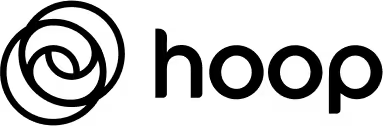Hi there everyone! Here's a quick guide on how I use Hoop to power through my work day, leveraging automatic, AI driven task capture in Hoop. There's a video, and then after, a bulleted list of the different things you can do in Hoop.
Incoming List Overview
On the left, there's a special list that's an inbox for all of your AI captured tasks. Tasks are captured from Slack, and from meetings that use either Zoom or Google Meet.
- AI inbox for tasks from Slack and meetings
- AI capture badge for tasks from Slack
- Tasks from Zoom and Google Met calls are also captured
Task Detail View
If you click into a task, you can get added detail and context.
- AI-generated title and context summary
- Ability to edit task details
- Drag and drop tasks to move to the to-do list
To-Do List
The central list in Hoop is your to do list. You can drag automatically captured tasks in here and order them by drag-and-drop. Tasks can also be added here manually!
- Central area for organizing tasks
- Tasks can be added directly
Events and Meetings
In Hoop, you have fine grained controls over when Hoop attends meetings on your behalf to collect tasks.
- View upcoming events and meetings
- Choose whether Hoop attends meetings on your behalf
- Enable/disable task capture for specific events
Conclusion
Hoop stays on top of all your work so you don't have to. 💪
- Utilize Hoop to manage incoming tasks efficiently
- Ensure tasks from meetings and chat are captured and organized
- Stay on top of work tasks confidently with Hoop’s assistance