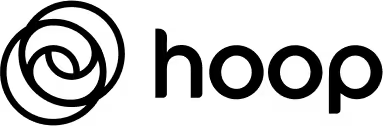Hoop is designed to capture all your tasks across tools automatically. After connecting your tools, the idea is that you don't need to do anything but sit back and watch tasks roll in.
For meeting task capture, you have two options:
- The Hoop app for Mac - If you're on a Mac, download the Hoop app during onboarding or anytime in your settings for the best Hoop meeting experience. Hoop will automatically notify you ahead of a meeting to turn on and capture tasks. It works across all meeting platforms (Zoom, Meet, Slack Huddles, Teams, etc) and there's no meeting bot. I repeat: no meeting bot.
- Meeting bot - If you're on a Windows machine or prefer a meeting bot, Hoop can send a meeting bot to capture tasks from Zoom and Google Meet meetings on your calendar.
And in Slack, Hoop will automatically capture tasks across all messages and channels.
For many people, the right approach to Hoop is to "set it and forget it.” After you’ve connected your tools, Hoop does the work to collect tasks and put them into a global task list.
However, you may want more control. Let's discuss meeting management first, then Slack.
Setting your default meeting settings
With the Hoop app for Mac, Hoop sees your upcoming meetings and prompts you to turn Hoop on for task capture right before the meeting. You can turn Hoop on or off at any time. There's no meeting bot or visual indication Hoop is capturing tasks. Post meeting, you'll get tasks along with the meeting transcript and summary.
If you prefer to use the meeting bot, Hoop has three default settings you can choose from by clicking into your avatar at the top right and looking under "Meetings."
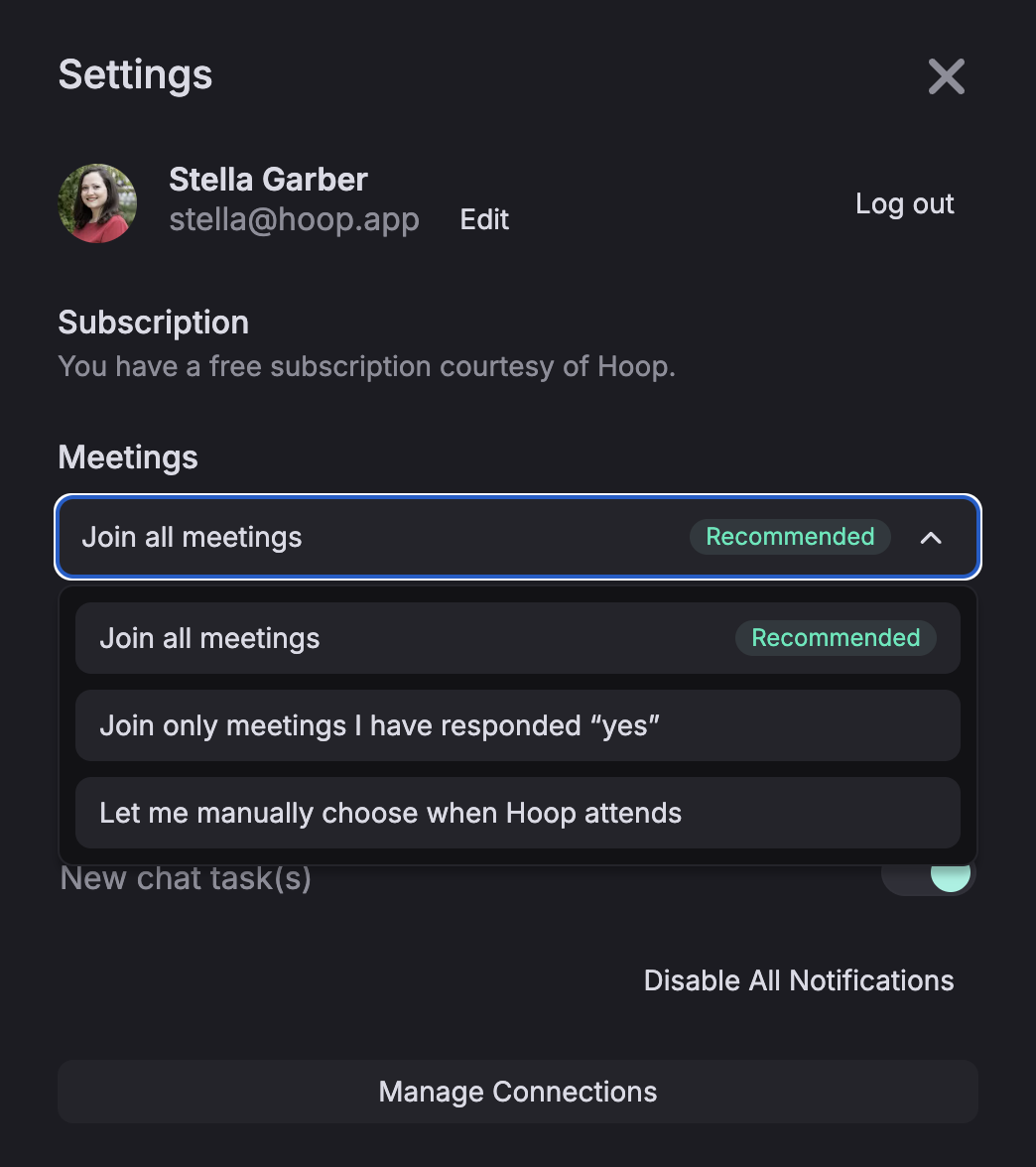
By default, Hoop is set to join all meetings but you can change it to only attend meetings where you've RSVP'd your attendance or manually choose when Hoop attends.
If you're using the Hoop app for Mac, the bot setting will be off by default.
Manual meeting bot management
If you choose to manage the meeting bot manually, you can manage which meetings Hoop attends by clicking into "Events." There you’ll see a list of all the meetings on your calendar with a Zoom or Google Meet link attached.
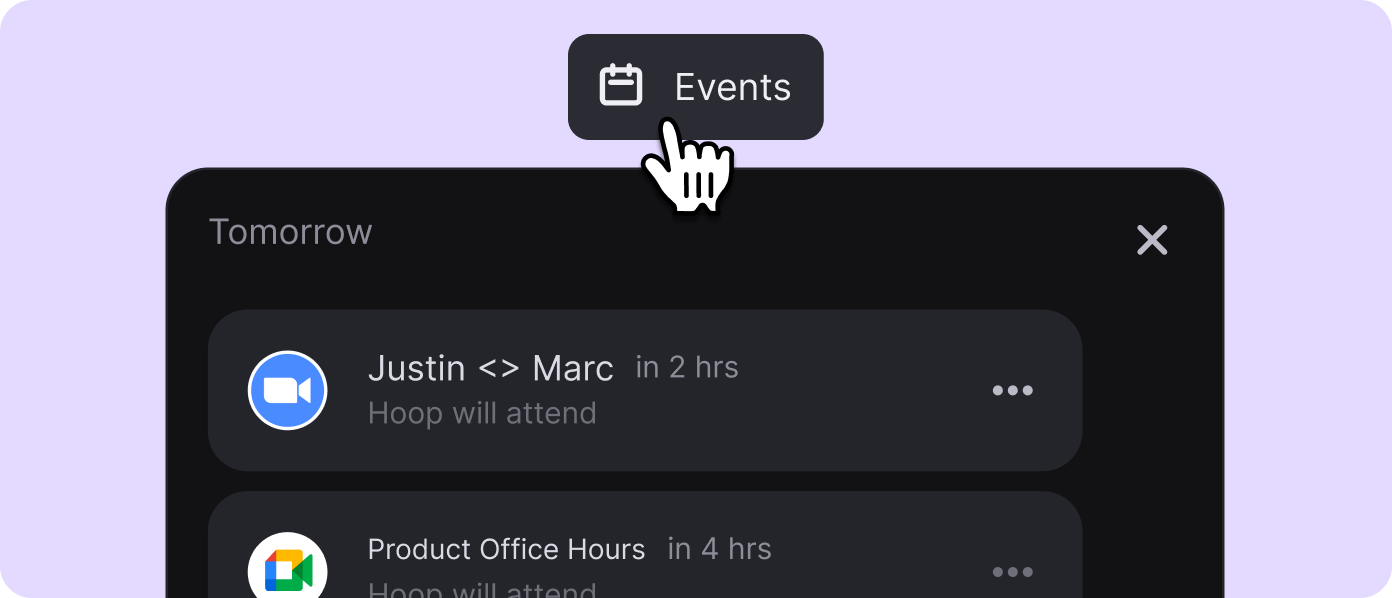
Right below the event name, it'll say "Hoop will attend" or "Hoop will not attend." If you'd like to change that, click into the three dot menu at the right and toggle on or off to let Hoop know whether to attend and capture tasks on your behalf.
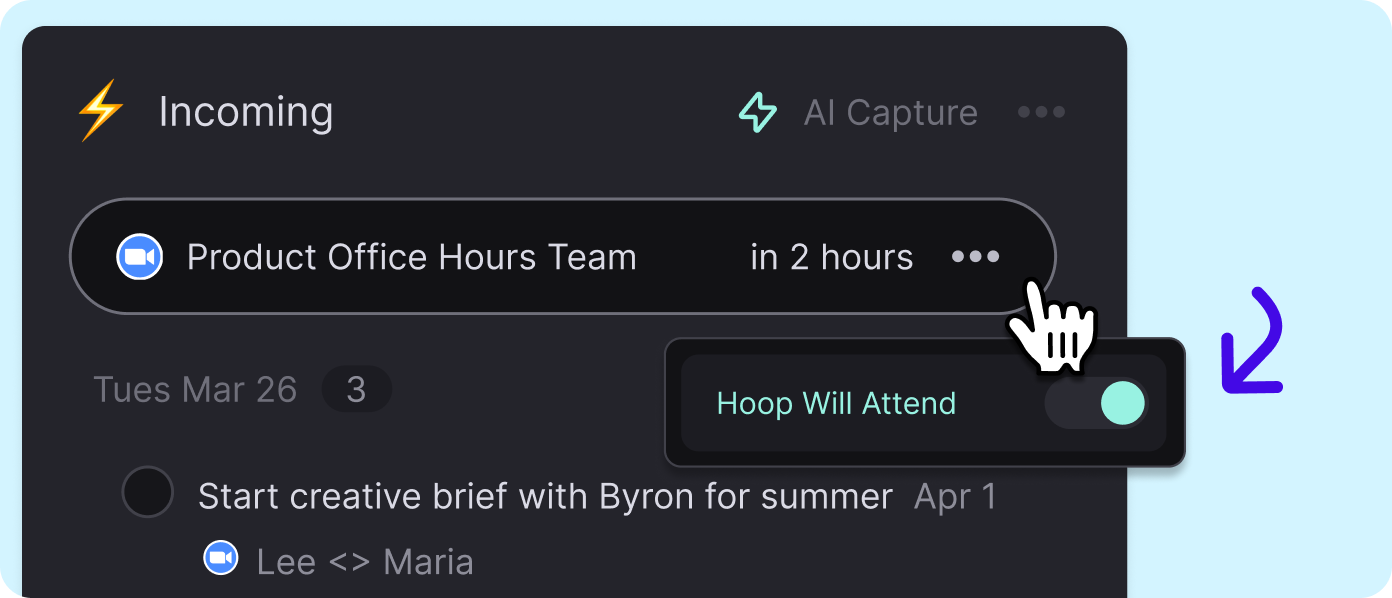
Telling Hoop's meeting bot to exit a meeting … during the meeting
If you’re in a live meeting and you see Hoop's meeting bot pop in, there are three easy ways to remove Hoop.
First, in the Hoop app in your web browser, you’ll see the live meeting in your events tab at the top in green. Click on the three dot menu on the right, and click on “Remove Bot.” Hoop will exit the meeting, and no additional tasks will be captured.
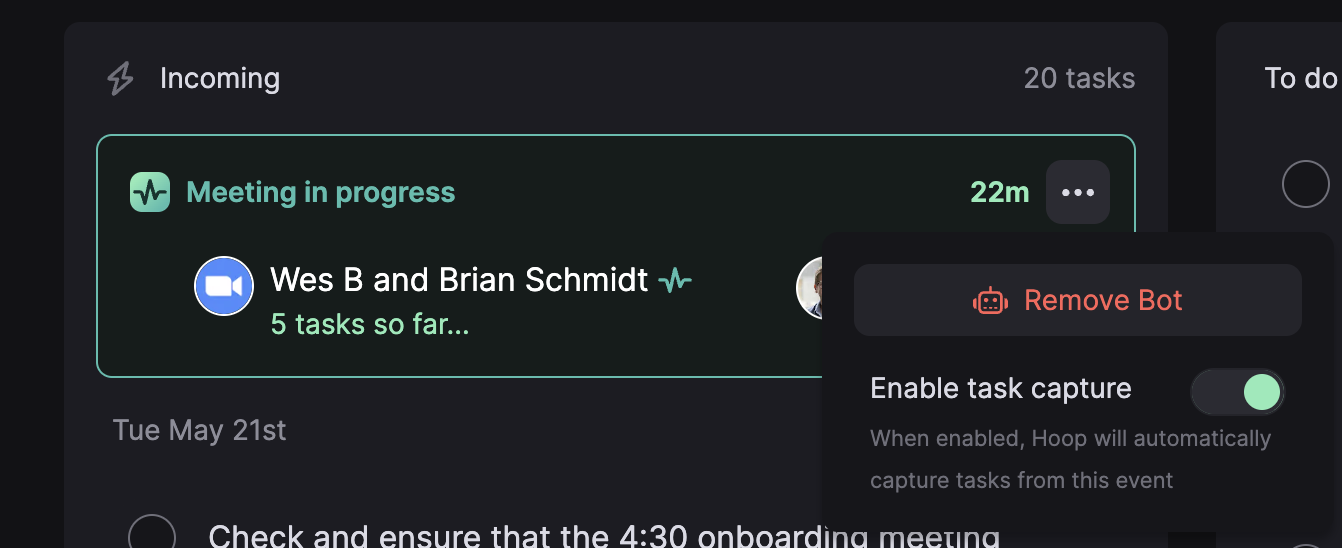
Second, you can type “Bye Hoop” into chat within Zoom or Google Meet and the bot will exit.
Third, if you’re the meeting host, you can remove Hoop just like any meeting attendant using host controls. If you’re doing this within Zoom, please uncheck the box to report Hoop. 🙏
Setting Slack preferences
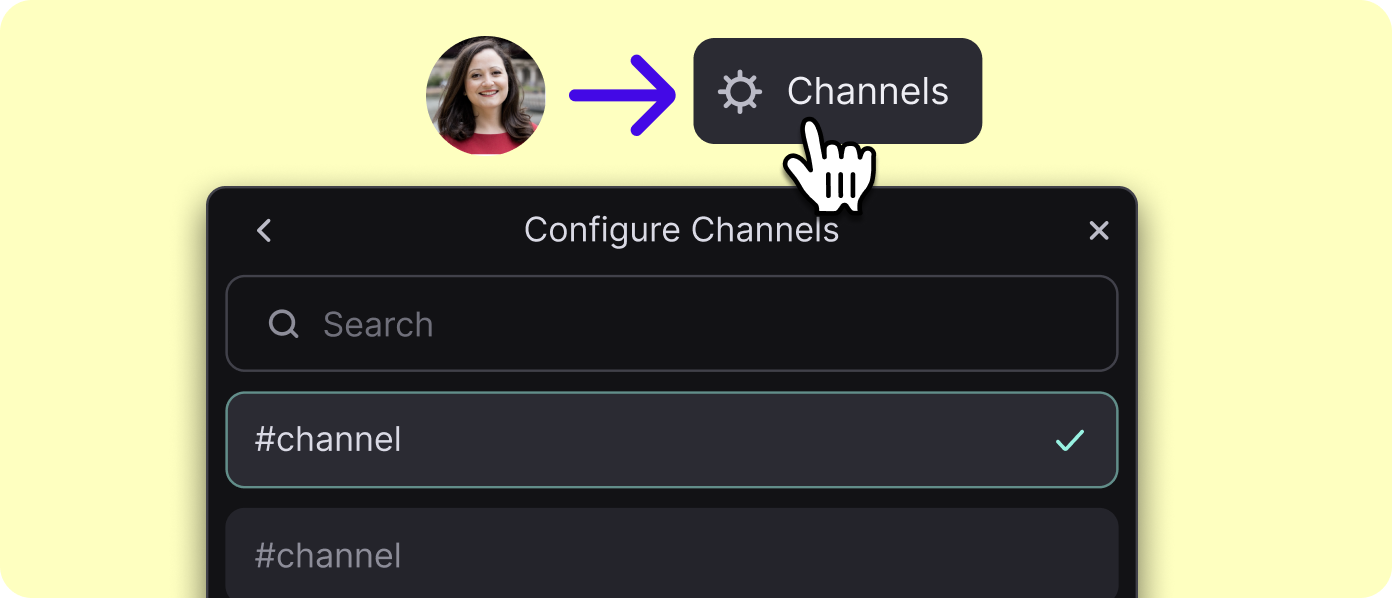
Hoop will by default capture tasks from all Slack channels and messages. Some people have automations set up that might generate excessive tasks, or they may simply want to mute a Slack channel thereby turning off task capture from that channel.
To manage your Slack capture preferences, click into your avatar to open Settings. From there, click on "Manage Connections." You'll see Slack with a "Channels" button next to it. By clicking on that button, you'll be able to generate a list of Slack channels where you can customize where task capture will happen.
Flexibility
We’re designing Hoop to be the most flexible and easy way to manage tasks. If there’s something different you’d like to see, shoot us an email at support@hoop.app so we know what you’re thinking.